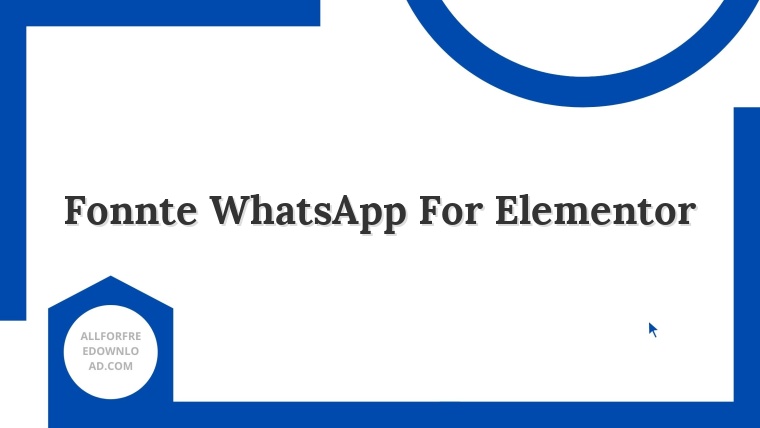Fonnte WhatsApp For Elementor
By way of visiting our AllForFreeDownload.com, you're agreed to our terms & conditions and privacy policy. If you face any hassle concerning downloading mistakes, functioning errors, dmca report or need to request anything, then kindly contact us by filling the contact us form.
Note: AllForFreeDownload.com is alwasy trying to improve them self by perfomance and usefullness so our user can get best benefits from our website. Our motive to publish content is to provide digital stuff which you can test before purchase in that case you can be sure when you go for actual purchase, we definiatelly recommend don't use free software and buy from the original developers so you can get extra benefits from the author like technical support and instant updates. We provide third party links for download digital stuff uploaded by individual users in that case we can't give your any guarantee. Make sure you use any stuff downloaded through AllForFreeDownload.com is on your own risk. Whatever we share here is all under the terms of GPL Licence (GNU General Public Licence).
Brief Introduction about GPL Licence
GPL Licence also known as the GNU General Public License (GNU GPL or GPL) is a widely used for the free software license, which guarantees end users the complete freedom to run, study, freely share and modify the software.
[v2023] Free Download Fonnte WhatsApp For Elementor
This plugin functions to send form contents from the form elementor to WhatsApp.
Install Elementor Pro, after installing and activating the license, you need to create a form that will be used later.
Important: It should be noted when creating this form, there are things that need attention.
I just made a list to make it easier.
1. Form name: this form name must be filled in as the name of the form, which will later be used for identification
2. Field ID: each field has an ID which you should replace with a field name to make it easier to remember.
3. Whatsapp: this field containing the whatsapp number must exist
The next step is to download and install the font elementor addon plugin to your WordPress. After downloading, you can install and follow the next steps for how to set it.
Please activate the font elementor addon plugin. Then click the Font Elementor menu. In this form menu there will be several fields that can be filled as settings for sending the message later.
In this setting menu there will be 5 settings that can be filled.
Demo LinkDirect Download